>Windows 7 Tips and Tricks (part III)
>Microsoft’s latest operating system has been creating waves around the world because of its improved features and better security and ability to remain light on resources. Here are some tricks to getting more from the power of 7.
Also see
Windows 7
Disabling disk space Check
To prevent those annoying pop-ups due to low disk space, type regedit in the run dialog box. In the left pane, navigate to Computer\HKEY_CURRENT_USER\Software\Microsoft\ Windows\CurrentVersion\ Policies\Explorer. Right-click on any free space in the right pane, go to New and click on DWORD(32) Value. Name it NoLowDisk- SpaceChecks. Double-click on it and enter 00000001 in the Value data field. Click OK to save and close.
End programs
You can end programs that are either taking too long to respond, or don’t respond at all. Navigate to Computer\ HKEY_CURRENT_USER\Control Panel\Desktop in the left pane of Windows 7 registry editor. Right-click on Desktop and point to new and click on String Value. Name it AutoEndTasks. Double-click on it and enter 1 in the Value data field. Click OK to save. Similarly, add an entry with the name HungAppTimeout and give it a value of 1500. Finally, add an entry named WaitToKillAppTimeout and set its value to 2500. Make sure that the value set in HungAppTimeout and Wait- ToKillAppTimeout entries are not too low and that the value of WaitToKillAppTimeout is greater than the other. If you set it to a lower value, some programs that appear unresponsive while performing disk activity or rendering will be ended prematurely.
Faster previews
Windows 7’s new taskbar shows the thumbnail preview of each application you have open when you hover your mouse cursor over the program icon. However, it does not appear instantly and there is a slight delay for animation. Although it looks better this way, you end up wasting quite an amount of time when your work involves constant switching between multiple windows because of the time lag. To reduce the delay, navigate to Computer\HKEY_CURRENT_ USER\Control Panel\ Mouse in the left pane of the registry editor. Double-click on Mouse- HoverTime key in the right pane and change its value from the default of 400 to around 200. Careful, reducing it below 100 can lead to system hang-up in some situations.
Format sticky notes
You can format your sticky notes in Windows 7 despite the absence of a toolbar. All you’ll need is to remember keyboard shortcuts. Just select the text that you want to apply the new formatting to and use the following shortcuts:
Bold – [Ctrl] + [B]
Italics – [Ctrl] + [I]
Underline – [Ctrl] + [U]
Strikethrough – [Ctrl] + [T]
Increase size of text – [Ctrl] + Shift + >
Decrease size of text – [Ctrl] + Shift + <
Apply bullets – [Ctrl] + Shift + [L].
Apply Numbering –[Ctrl] + Shift + [L] (twice).
Apply alphabetical ordering – [Ctrl] + Shift + [L] (thrice).
Search online
You can search directly from the Start Menu of your Windows 7 using your default web browser. To enable this, you need to open the local group policy editor by typing gpedit.msc either in the Start Menu search box. You can also type this in the Run Command dialog box. In the left pane, navigate to User Configuration > Administrative Templates > Start Menu and Taskbar. Right-click on ‘Add Search Internet link to Start Menu’ and click on Edit. Select the enabled bullet and click on Apply to save.
Aero on old systems
Windows 7 automatically disables Aero on slower systems to save resources. However, you can still enable it by brute-force in case you want to enjoy the smooth window transitions and transparency, compromising on system performance, of course. In the left pane of the registry editor, navigate to Computer\ HKEY_CURRENT_USER\ Software\Microsoft\Windows\ DWM.
Right-click on any free space in the right pane, go to New and click on DWORD (32) Value. Name it Use Machine- Check. Double-click on it and enter 0 in the Value data field. Press OK to save it. Similarly, add an entry with the name Blur and also give it a value of 0. Finally, add an entry named Animations and set its value to 0. In the Command Prompt window (press [Windows] + [R] and type cmd), type the following commands to restart the Desktop Windows Manager Session Manager: Net Stop uxsms Net Start uxsms Right-click anywhere on the desktop and click on Personalize > Windows Color and Appearance and select Windows Aero from the available Color Scheme menu.








Comments (1)